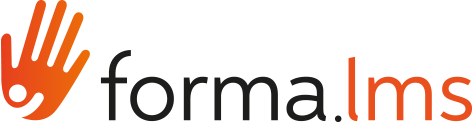Checking the student’s video fruition is now possible with the "Video Playlist" plugin!
When building a course, it is more and more necessary to integrate textual or graphic information with video learning objects that explain the arguments of study.
These videos often come from different sources, and it is not always easy to make the sources uniform. Sometimes it is not possible to download and share movies outside the site where they are published; sometimes it takes a lot of time and/or technical skills not ordinary to make the videos usable by students.
Furthermore, in a wide range of situations it is not possible to verify the good use of the videos by the student, who may skip, or not view at all, some important parts for the correct learning of the course subject.
To facilitate the teacher's work and get feedback on the use of video materials there is a plugin, developed by Joint Technologies, called "Video Playlist". This plugin is able to group videos from different sources in one learning object.

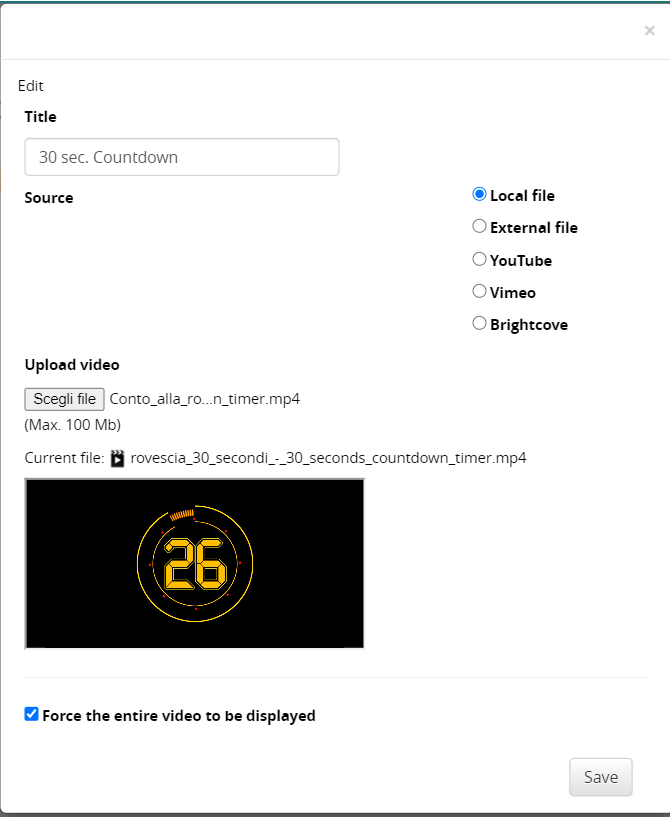


The sources supported are currently the following:
- Upload and stream from platform (direct URL) mp4 video;
- Direct URL on an external server mp4 video;
- Streaming from YouTube;
- Streaming from BrightCove;
- Streaming from Vimeo.
Other streaming services can be added by specific request.
Using this plugin, it is possible to verify the successful use of the video by the student, by consulting the video viewing statistics.
The fruition sessions and status can be visualised by the teacher in the “Reports” section, exactly like the other SCORM objects.

If the student exits the web page or closes the video, it will resume from the point where it was interrupted.
With this plugin is also available the “Track Presence” add-on, that allows to periodically check the presence of the student by asking a random number that appears in the user interface.
The check frequency is customizable by the course’s teacher.
It is a confirmation window which appears on the screen stopping the video and asking for confirmation to continue the video after a certain time configurable by the teacher. The user simply has to press the confirm button, and the movie will continue normally. If the user does not confirm, the video will not continue and the user will be able to start watching the video again starting from the moment the video stopped.
Furthermore, for video sources that support it, with this add-on it is possible to configure the video player so that the “fast forward” key is disabled.
Using the Video Playlist plugin, the job of checking the correct fruition of the video contents is now easy and measurable by the teachers, who can have the picture of the situation at any time, with concrete and consultable data.
References:
Joint Technologies Video Playlist plugin: https://www.joint-tech.com/nproduct/video-playlist-2/