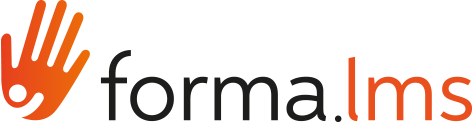You can create and manage menu templates from:
Admin > Settings > Elearning Configuration > Manage Menu
It is possible to edit menu configurations also from within each course, affecting only the course specific menu: this will give you maximum flexybility with menu management and customization.
Manage Menus

Manage Areas
Menu items are grouped in "areas", that you can create, order, rename and delete:

Assign Modules
Within each area you can assign or remove modules.
At the bottom of the page you can see the list of available modules to assign to the selected area.
When you delete a module from the menu, it will appear again in the available modules list.

Set role permissions
Click on the edit icon for each module to:
- Edit the menu item name
- Assign the available permissions for all the user subscription roles

View Permission for administrators
Some modules presenting a list of users have a special "view all" permission checkbox, that applies only for users of level "administrator":
- Unchecked: the aministrator will see only his assigned users
- Checked: the administrator will see all the subscribed users
Superadministrators and standard users will see all users in any case.