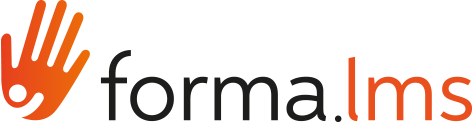The Learning Objects mangement page is made by three tabs:
- Course Objects: list of actual LO of the course, available for students. They can be directly created from this area or imported either from MyObjects or Shared Objects areas.
- Shared Objects: a repository of LO shared among all the courses and users with permission to access this tab
- My Objects: personal materials repository for the logged user. A private area for teachers in which they can store their own objects, create new objects or import objects from other teachers. It is an inter-course area in the sense that the objects placed there can be viewed from any of the courses managed by the teacher.
In all the tabs LO Objects can be organised into folders/subfolders.
Course Objects

New Folder: Create a new folder
New Learning Object: create a new learning object.
LO types
- SCORM
- TEST
- Upload file
- HTML page
- FAQ
- Glossary
- Links
- Survey
LO actions and features

- View: open and launch the learning object. Actions will be tracked as for normal fruition
- Edit: access the edit page for this of learning object. Each type of learning object has a different edit mode.
- Copy: duplicate the object
- Properties: edit object properties for:
- Prerequisites
- LO Properties
- Categorize: Add description, category and tags for the knowledge base
- Assign: assign this LO only to speccific users
- Order: move the object up and down in the list
- Move: move the object to a folder or into another tab
- Delete: remove the LO. All trackings will be deleted
Properties: Prerequisites
Click on the "Properties" icon to open the Properties > Prerequisites tab.
Here you can select the LO in the course that need to be completed for the object to be unlocked

Properties: Properties
Here you can set the general configuration settings for this object. Different LO types might have different option sets.

General options, available for all types of ojects:
Title: diplay LO name. Editable only for SCORM objects, for other types use their edit page
Hidden: decide whether this object must be visible or not for students (default: yes)
Publish from/until: the object will be visible only between the selected dates. Leave empty for unlimited
Number of Vews: define how the object must be accessible based on its completion status
End Object Marker: if set to yes, completing this object will set the user status on the whole course to "complete".
Options for both TEST and SCORM LO:
Bookmark: this object's score will be reported as separate start score or final score for the course
Assign to selected users
Here you can assign the LO only to selected users or groups. Other users won't see the object.

Categorize
Use this form to categorize the object within the Forma Content Library

Shared Objects
This is the area where teachers can share teaching objects with other teachers, can import them to their own homepages or directly to the courses section.
Note:
- Importing entails making a new copy of the imported object, which will therefore be treated as a completely new object
- Teachers can create, copy and move any shared LO, but can delete only their own. Only administrators can delete LO by other users.
My Objects
Materials in this area can be viewed and managed oly by the logged user, and are shared among all the courses where he has teacher permissions.